Did you know that getting those super cute smiley faces and other emoji icons are now super easy to install on your iPhone? And that it's free? No more paying for an app or following crazy instructions. If you've recently updated your iOS then you are ready!
Go to this super quick tutorial to install your Emoji keyboard now! http://support.apple.com/kb/HT4976
Pin It
Showing posts with label iPhone. Show all posts
Showing posts with label iPhone. Show all posts
Tuesday, October 16, 2012
Friday, September 28, 2012
Conference Calling using your iPhone
Have you ever needed to call more than one person at once using your iPhone? I have! This is what I did so I could talk to all of my friends at once!
Wah lah! Enjoy and happy Friday!
Pin It
- Call the first person
- Select "add call"
- Your contacts will appear... Choose the second person to call.
- Then your phone will appear again showing the 1st person on hold. Connect with the 2nd person, then press Merge Calls.
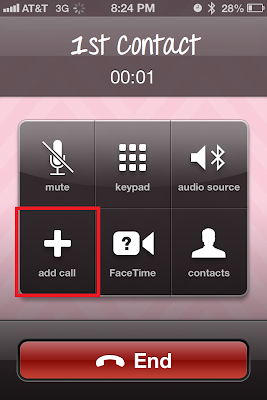
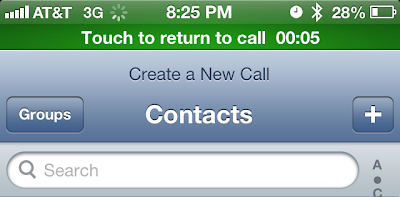
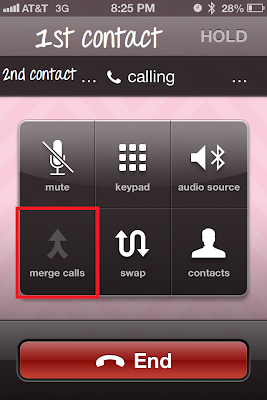
Wah lah! Enjoy and happy Friday!
Pin It
Labels:
Call,
Collaborate,
Conference,
iPhone,
Personal,
Phone
Thursday, September 20, 2012
My Favorite iOS 6 update so far: Do Not Disturb
You can set your iPhone to "do not disturb" at certain hours!
I got here by going to Settings > Notifications > Do Not Disturb
Pin It
I got here by going to Settings > Notifications > Do Not Disturb
Pin It
Thursday, August 23, 2012
Have you made your personal QR code?
Follow up to last week's post! Who out there has made a personal QR code? You could put the image on the back of your business card or on your resume! I have one linked to my LinkedIn page. How are you using yours?
How to Make a QR Code
Pin It
How to Make a QR Code
Don't forget to check out Norton Snap QR Code Reader!
Test our your QR Code Reader by scanning this:
Enjoy!
Pin It
Friday, August 17, 2012
Updated Facebook Events & Birthdays Export
Well, as you can probably tell, Facebook updated its interface shortly after I made my how to! So I needed to update my instructions on how to export your Facebook Events to your mobile device or Google calendar! I imagine I may have to do this again in the future with Facebook's frequent updates!
I have quite a few events made and posted on Facebook and I wanted to be able to view my event calendar without logging into Facebook each and every time. I became determined to be able to view the events on my iPhone and/or on my Google calendar.
So here are the steps I took:
Pin It
I have quite a few events made and posted on Facebook and I wanted to be able to view my event calendar without logging into Facebook each and every time. I became determined to be able to view the events on my iPhone and/or on my Google calendar.
With the recent Facebook updates, you can now also export your friends' birthdays to your calendar! Never forget another birthday!
So here are the steps I took:
- Go to www.facebook.com in your browser
- Go to Events
- Click on the Options button (the toothed washer item) and then click "Export"
- The "Export Events and Birthdays" popup will appear. Right-click on the "upcoming events" link and choose "Copy Link Address."
- For the demo, I will just show how to do upcoming events, however you can do the exact same steps for Birthdays!

- Paste the link into an email to yourself so you can keep it for your records.
- Open the email on your mobile device and click on the link.
- Follow the steps on your mobile device to subscribe to this calendar. Wah lah! You are now subscribed to your Facebook Events Calendar.
- Want to subscribe to your friends' Birthdays too? Follow steps 1-7, just choose "export your friends' birthdays" during step 4 this time!
Want to add the calendar(s) to your Google Calendar? That's simple too!
- Open your Google Calendar and find the Other Calendars section.
- Click on the drop-down box and choose "Add by URL"
- Paste the URL that you emailed yourself earlier into the popup and done!
Enjoy!
Pin It
Tuesday, August 14, 2012
How to Make a QR Code
QR Codes have been all the craze lately. So I thought what a great addition to your business card, event agenda, or even a t-shirt! Sorority girls love their t-shirts.
Want to make one of your own? Just go to this website: http://zxing.appspot.com/generator/ and begin! Who knew that is was so simple to create one of these?!
Five Awesome QR Code Tricks
Enjoy!
Pin It
Want to make one of your own? Just go to this website: http://zxing.appspot.com/generator/ and begin! Who knew that is was so simple to create one of these?!
- Go to http://zxing.appspot.com/generator/
- Choose "URL" from the Contents drop down list
- Enter your website in the URL text box
- Choose the size of your QR Code in the "Bardode size" drop down list
- Click Generate
- Your new QR code will appear to the right.
- Click Download to save your new QR code
- It will open a new tab in your browser with only the image of your QR code
- Right-Click on the image and choose "Save image as"
- Save your new QR code
- Print it out, Test it, add it to whatever you wish!
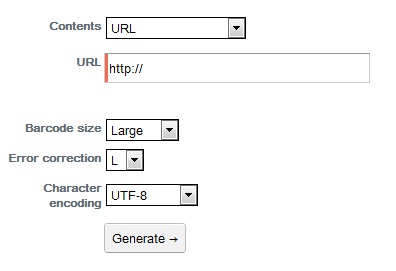
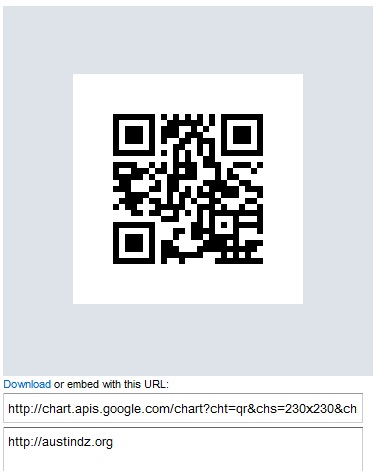
Need a good app to scan QR codes from your phone?
I'm using Norton Snap QR Code Reader. Not only does it Scan the QR Code, but it checks it for malicious software before it opens the code on your phone!
There's lots of more good info on QR Codes from CNET here:
How to use QR CodesFive Awesome QR Code Tricks
Enjoy!
Pin It
Friday, July 27, 2012
My new absolute favorite app is Flipboard. It is perfect for someone who is on the go but still wants to keep up to date with all of their favorite news and social media! I have Facebook, Twitter, Instagram and all of my news interests all in one application. Reading everything is as easy as a flip of the page! I even have Google Reader synced so I can check out all of my favorite blogs.
Check it out!
http://flipboard.com/
https://twitter.com/flipboard#
Pin It
Check it out!
http://flipboard.com/
https://twitter.com/flipboard#
Pin It
Wednesday, July 11, 2012
Facebook Events Export
This post has since been updated! Check out the new post!
I wanted to start a blog for those who aren't super techy but love those tech tips to help organize their daily lives! So for my first post I will share one of my recent favorite tips!
I don't know about you, but I'm a sorority girl, and we have tons of events! A lot of those events are made and posted on Facebook. Well I wanted to be able to view my event calendar without logging into Facebook each and every time. I became determined to be able to view the events on my iPhone and/or on my google calendar. So here are the steps I took:
- Go to www.facebook.com
- Go to Events
- Click on the magnifying glass and then click "Export Events"

- The "Export Events" popup will appear. Highlight the URL that appears in blue font and copy it.

- Email the link to yourself so you can have it for your records.
- Open the email on your mobile device and click on the link.
- Follow the steps on your mobile device to subscribe to this calendar. Wah lah! You are now subscribed to your Facebook Events Calendar.
Want to add the calendar to your Gmail Calendar? That's simple too!
- Open your Gmail Calendar and find the Other Calendars section.
- Click on the drop-down box and choose "Add by URL"
- Paste the URL that you emailed yourself earlier into the popup and done!
Well that's all for now. Please comment on what you would like to see next time and enjoy!
Pin It
Subscribe to:
Posts (Atom)




