So I went to my favorite font website, www.dafont.com, searched for Harry Potter and found the font!
My recent favorite font finds:
Always a good one for your Font collection:
Here's how I installed the font:
- After finding the font you want to install, click Download
- The file you download will most likely be a zip file. You'll have to unzip/extract the file to see the font files (.ttf or .otf). When you see the font files, keep this window open and visible to you on your computer.
- Now, open up your Control Panel on your computer.
- On Windows, I like to view my Control Panel by Icons. The default is to view by Category but I just find everything difficult to find in that view.
- Click on Fonts
- Have your Control Panel Fonts and the Font files opened side by side.
- Drag the Font file (.ttf or .otf) you downloaded into your Control Panel Fonts window.
- When the file is done installing, scroll through your Control Panel Fonts to find your newly installed font.
- Open up any program and use your new font!
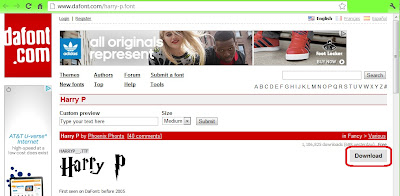

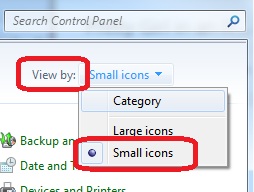
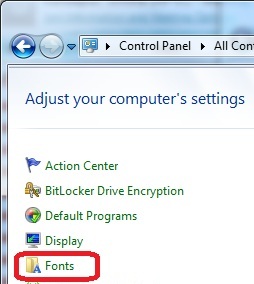
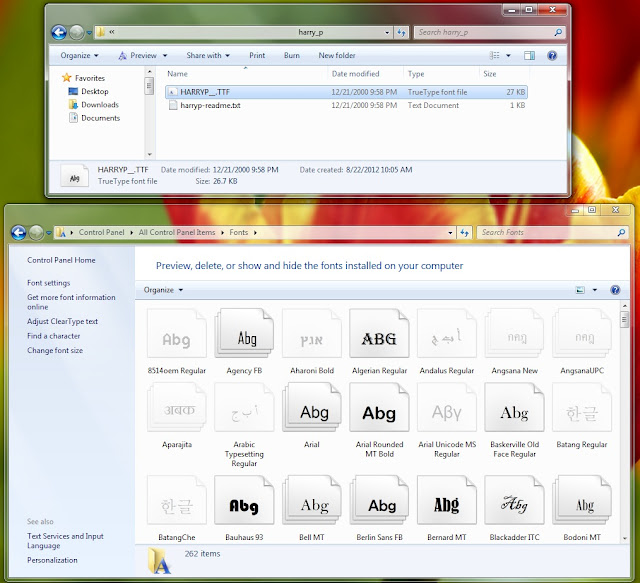
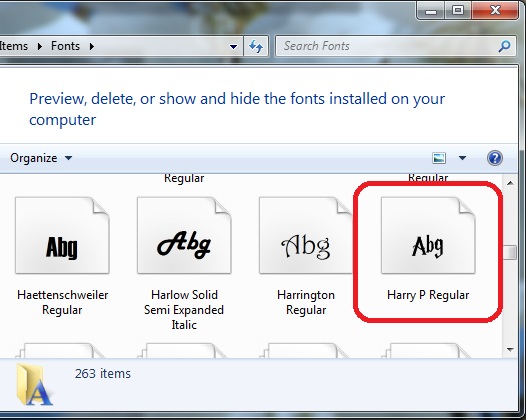
They have so many fun fonts on www.dafont.com. Check it out and use some new fonts today!
Enjoy!
Pin It



I spent forever downloading fonts a few weeks ago. I think I'll have to check out throw my hands up in the air.
ReplyDeleteThat's great Lisa! I love the way that font looks on some of my graphic projects.
DeleteLyndsay - do we use the same font files if we're installing on a mac or are there files with different extensions?
ReplyDeleteHi Sue! I'm sorry I'm not as familiar with Macs but I did find this: "Mac OS X recognizes TrueType and OpenType fonts (.ttf and .otf) but not the PC bitmap fonts (.fon)." So it looks like it would still work! http://www.dafont.com/faq.php has some more information on Macs and installing fonts also. Let me know how it goes!
Delete