Instead of having to manually delete these emails, you can create a filter in Gmail and send it to a folder, archive it, mark it as read, delete it, etc!
- If you use Outlook for your work email, you probably already know how easy it is to create rules. Creating filters is very similar!
Here's how to:
- Check the box next to the email you wish to filter on.
- I have chosen to create a filter on my email from Smoothie King.
- Next, on the top menu, click More, and then choose Filter messages like these
- Now, set the filter. You can choose many things for your Filter: the sender, subject, words, has attachment, etc!
- I want my Filter to be based on if an email comes FROM the Smoothie King email address.
- The from text box is normally populated automatically.
- Click "Create filter with this search >>"
- Once you have chosen your filter options, you will be able to chose what actions Gmail should take for that filter. There are so many options available here like mark as read, delete it, apply the label, etc.
- I want to move all emails from the Smoothie King email address to my Shopping folder in Gmail automatically.
- I checked:
- Skip the Inbox (Archive It)
- Apply the label:
- I clicked the drop down box and chose Shopping.
- If you do not have any labels created and you would like to create one, click on the Drop Down then choose "New Label..."
- Also apply filter to __ matching conversation.
- Click "Create Filter"

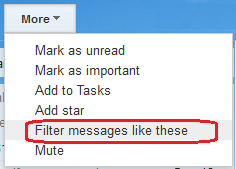

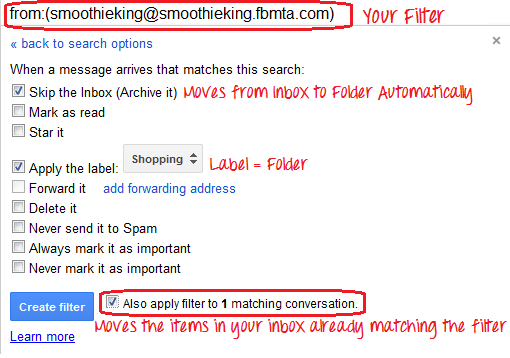
Pin It
You seriously have the best information. My email is for sure the least organized thing in my life. I'm so doing this today. You are my hero.
ReplyDeleteThanks Lisa! I hope you love it!
DeleteHowever, lately several users from various part of the world have come out with a common concern that regarding Gmail password. Gmail as we all know is one of top secured platform with features like 2-step verification and smart spam filter.https://www.buzzfeed.com/jiprinojit/gmail-support-services-to-resolve-2hmtt
ReplyDelete