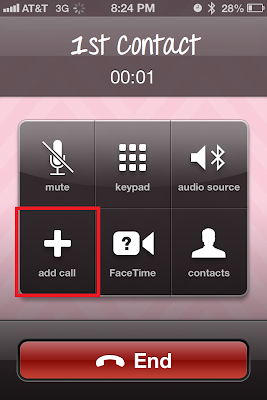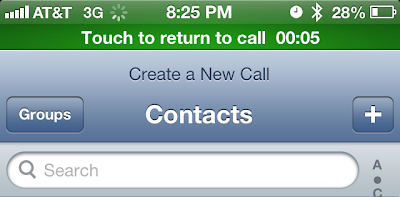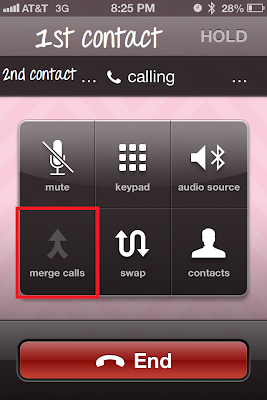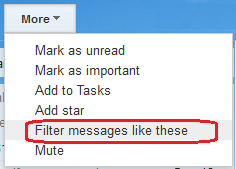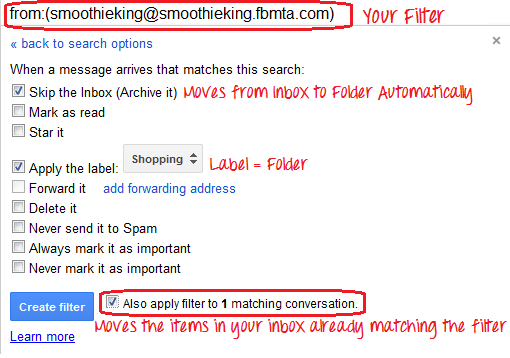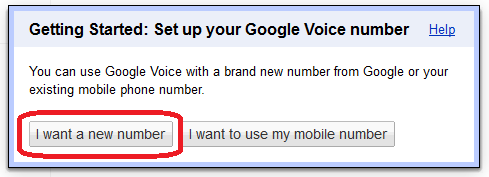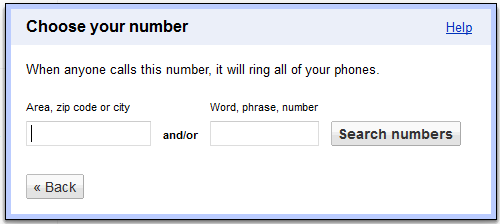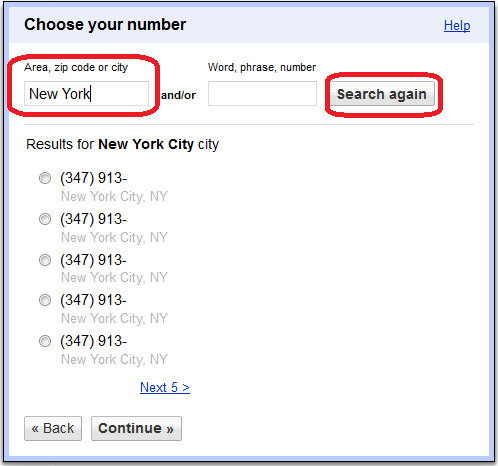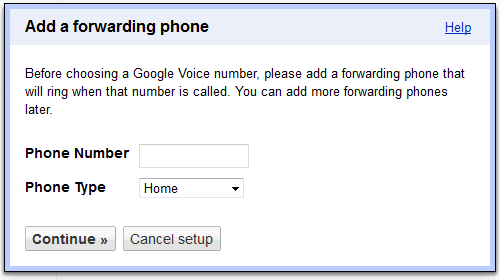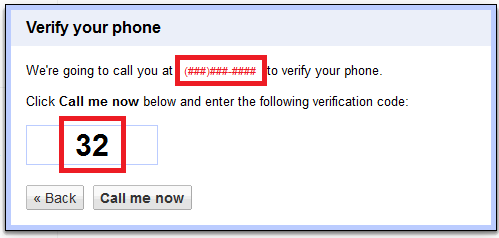Have you ever needed to give your personal phone number to someone that you wish you didn't have to? I can think of a really good example: a salesmen!
Google Voice can create a
free phone number for you that will forward to your personal phone(s)! The phone number is given to you, so you can use it with multiple devices.
You will need a Google account to get this feature.
My favorite feature of Google Voice is that you can access all of your voice mails and text messages sent to this Google Voice number online. I can even respond to text messages from my PC! More on that later :)
How to sign up and get your free phone number!
- Go to voice.google.com
- Sign into your Google account
- Click Continue
- Choose "I want a new number"
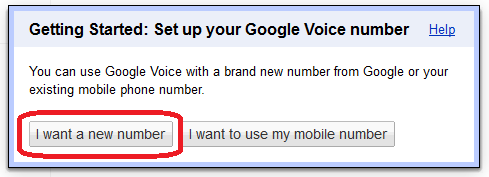
- Are you wondering what would happen if you chose "use my mobile number?" If you chose that, Google Voice would monitor your voicemails/texts on your current personal number.
- Now, choose your number!
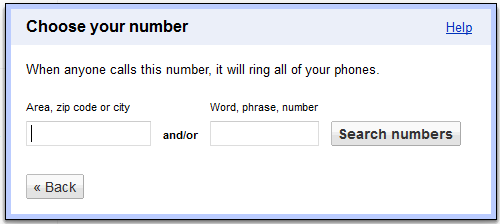
- How cool is this that you can choose a number? You could choose a word or phrase for your business and see if it is available!
- I decided I wanted to have a New York City number so I entered New York into the "Area, zip code or city" Text box and clicked search numbers.
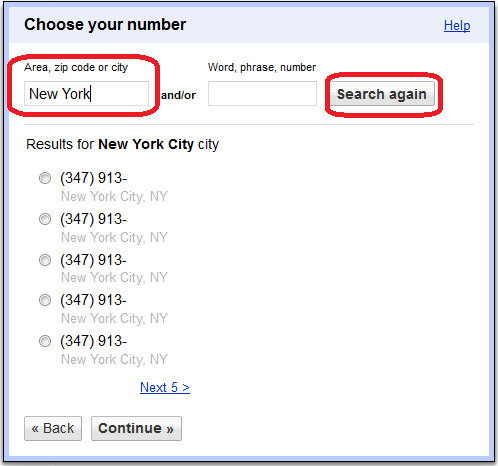
- They have so many options! Make sure to click "Next 5 >" to find a number that is good for you.
- Then click on the radio button next to the number you would like and click Continue >>
- Next, create a PIN for your voice mail access. Accept the terms and click Continue >>
- Now, the forwarding portion... You will enter your personal phone number here so that this new Google Phone number will forward to your personal phone.
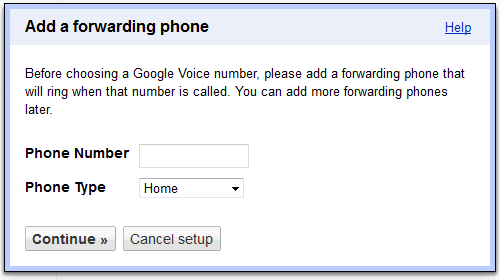
- Click Continue >>
- Now, have your personal phone ready for this step! You're going to verify your personal phone number is yours. The red box with (###) ###-#### I have below should display your personal phone number. Also, take note of your verification code. Mine was 32. Then click "Call me now" and enter the verification code that is given to you.
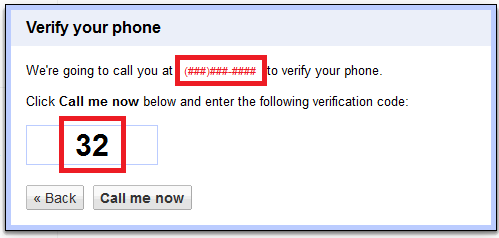
- Once you have entered your verification code from your personal phone, the following will pop up:
- Take note of your new phone number and start using it!
Now I would definitely take a few minutes to check out the settings for your new Google voice number.
Especially for this reason: Google Voice will automatically screen all phone calls to your Google Voice number. So if someone calls your Google Voice number, they will need to state their name, in order to get to you. So, if you want to modify this feature or turn it off, do this under "Calls":
There's tons of advantages to having this Google Voice number! You've gotta check it out!
Don't forget to download the Google Voice app for your mobile device to use more features on the go!
Apple |
Android